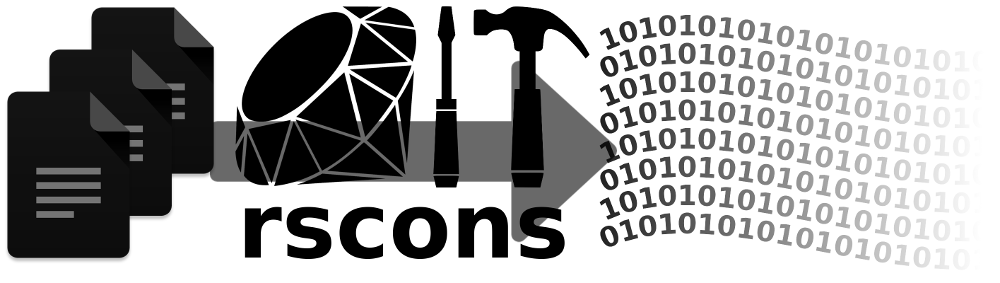
Table of Contents
1 Overview1.1 Design Principles
1.1.1 Build Correctness
1.1.2 Build Flexibility
1.1.3 Build Efficiency
1.1.4 Build Directory
1.2 Getting Started
2 Installation
2.1 Version Control Setup
3 Command-Line Operation
3.1 Rscons Operation Phases
4 The Build Script
4.1 Tasks
4.1.1 Task Parameters
4.1.2 Tasks with Special Meaning
4.1.2.1 Configure Task
4.1.2.2 Default Task
4.1.2.3 Clean Task
4.1.2.4 Distclean Task
4.1.2.5 Install Task
4.1.2.6 Uninstall Task
4.2 Configuring the Project
4.2.1 Checking for a Compiler
4.2.2 Checking for a Header File
4.2.2.1 Options
4.2.2.1.1 :check_cpppath
4.2.3 Checking for a D Import
4.2.3.1 Options
4.2.3.1.1 :check_d_import_path
4.2.4 Checking for a Library
4.2.4.1 Options
4.2.4.1.1 :check_libpath
4.2.4.1.2 :use
4.2.5 Checking for a Program
4.2.6 Checking for a Package Configuration
4.2.6.1 Options
4.2.6.1.1 :package
4.2.6.1.2 :program
4.2.6.1.3 :use
4.2.7 Custom Configuration Checks
4.2.8 Global Configuration Check Options
4.2.8.1 :fail
4.2.8.2 :on_fail
4.2.8.3 :set_define
4.3 Building Targets
4.3.1 Environments
4.3.2 Construction Variables
4.3.2.1 Construction Variable Naming
4.3.3 Builders
4.3.3.1 The Command Builder
4.3.3.2 The CFile Builder
4.3.3.3 The Copy Builder
4.3.3.4 The Directory Builder
4.3.3.5 The Disassemble Builder
4.3.3.6 The Install Builder
4.3.3.7 The InstallDirectory Builder
4.3.3.8 The Library Builder
4.3.3.9 The Object Builder
4.3.3.10 The Preprocess Builder
4.3.3.11 The Program Builder
4.3.3.11.1 Direct Mode
4.3.3.12 The SharedLibrary Builder
4.3.3.12.1 Direct Mode
4.3.3.13 The SharedObject Builder
4.3.3.14 The Size Builder
4.3.4 Phony Targets
4.3.5 Explicit Dependencies
4.3.6 Build Hooks
4.3.7 Barriers
4.4 Variants
4.4.1 Variant Groups
4.5 Build Script Methods
4.5.1 Finding Files: The glob Method
4.5.2 Downloading Files: The download Method
4.5.3 PATH Management
4.5.4 Using Subsidiary Build Scripts: The rscons Method
4.5.5 Executing Commands: The sh Method
4.6 Extending Rscons
4.6.1 Adding New Languages
4.6.2 Adding Custom Builders
4.6.2.1 Adding a Custom Builder to an Environment
4.6.2.2 Builder Name
4.6.2.3 Custom Builder Constructor
4.6.2.4 Custom Builder Operation
4.6.2.4.1 Return Value
4.6.2.4.2 Printing Build Status
4.6.2.4.3 Custom Builder Cache Usage - Only Rebuild When Necessary
4.6.2.4.4 Custom Builder Parallelization
4.6.2.4.4.1 Using a Ruby Thread to Parallelize a Builder
4.6.2.4.4.2 Executing a Subcommand from a Custom Builder
4.6.2.5 Simple custom builders added with add_builder
5 Appendix
5.1 Default Construction Variables
5.2 Example Build Scripts
5.2.1 Example: Building a C Program
5.2.2 Example: Building a D Program
5.2.3 Example: Cloning an Environment
5.2.4 Example: Custom Builder
5.2.5 Example: Using different compilation flags for some sources
5.2.6 Example: Creating a static library
5.2.7 Example: Creating a C++ parser source from a Yacc/Bison input file
5.2.8 Example: GCC Cross Compiler
5.3 ./configure && make
5.4 YARD API Documentation
6 License
7 Contributing
8 Change Log
1 Overview
Rscons is an open-source build system for developers. It supports the following features:
- multi-threaded job execution
- auto-configuration
- built-in builders for several common operations
- out-of-the-box support for C, C++, and D languages
- extensibility for other languages or custom builders
- compatible with Windows, Linux, OS X, and FreeBSD
- colorized output with build progress
- build hooks
- user-defined tasks with dependencies and custom parameters
- build variants
At its core, Rscons is mainly an engine to:
- determine the proper order to perform build steps,
- determine whether each build target is up to date or in need of rebuild, and
- schedule those build steps across multiple threads as efficiently as possible.
Along the way, Rscons provides a concise syntax for specifying common types of build steps, but also provides an extensible framework for performing custom build operations as well.
Rscons takes inspiration from:
Rscons is written in Ruby. The only requirement to run Rscons is that the system has a Ruby interpreter installed.
1.1 Design Principles
1.1.1 Build Correctness
The number one design principle in Rscons is build correctness. This means that a target will be built when Rscons cannot determine that a build target is already up-to-date. A build target will be built whenever:
- the target file has been removed or changed since it was last built
- the command to build the target file is different from the previous command used to build it
- any of the target file's dependency files have changed since the last time the target was built
Importantly, Rscons uses the content of a source (dependency) file to determine whether a rebuild is necessary, not simply the timestamp of the file. This is because relying solely on the timestamp of the file can lead to an incorrect decision being made to not rebuild when a rebuild is necessary.
1.1.2 Build Flexibility
Rscons supports multiple configurations of compilation flags or build options across multiple environments or build variants to build output files in different ways according to the user's desire. For example, the same source files can be built into a release executable, but also compiled with different compilation flags or build options into a test executable. Rscons also supports build hooks, which allow the user to further fine-tune the build system's operation. A build hook, for example, can be used to set a build option for only source files coming from a particular source directory.
1.1.3 Build Efficiency
Rscons will automatically determine the number of threads to use based on the host CPU configuration, and will schedule jobs as efficiently as possible across the available threads in order to complete the build in as little time as possible. As development occurs and builders are executed, Rscons makes use of a cache file in order to avoid rebuilding a target when it is already up to date.
1.1.4 Build Directory
Rscons was designed to store temporary build artifacts (for example, object files, dependency files, etc...) and build system metadata in a "build directory". This keeps files generated by the build cleanly separated from user-controlled source files.
In contrast to other build systems or build system generators, rscons executes from the project base directory (up to the user) rather than executing from within the build directory. This keeps any file paths printed by compilers (such as in warning or error messages) accurate relative to the project directory, so that the user does not need to translate any paths to the correct path within a terminal or editor application, for example.
By default a build directory named "build" is used, but this can be overridden
by the user by using the -b/--build command-line option.
1.2 Getting Started
To use Rscons on your project, you must:
- Install the
rsconsscript in your project (See Installation). - Write the
Rsconscriptbuild script for your project (See The Build Script). - Use the
rsconscommand in your project (See Command-Line Operation).
2 Installation
Rscons is designed to be distributed as a stand-alone single file script that
can be copied into and versioned in a project's source tree.
The only requirement to run Rscons is that the system has a Ruby interpreter
installed.
The latest release can be downloaded from https://github.com/holtrop/rscons/releases.
Simply copy the rscons executable script into the desired location within
the project to be built (typically the root of the repository) and mark it
executable.
2.1 Version Control Setup
The following files should be added to source control:
rsconsRsconscript
Add the following contents to .gitignore (or the equivalent thereof for
different version control systems):
/.rscons* /build/
3 Command-Line Operation
Rscons is typically invoked from the command-line as ./rscons.
Usage: ./rscons [global options] [[task] [task options] ...]
Global options:
-A, --all
Show all tasks (even those without descriptions) in task list. Use in
conjunction with the -T argument.
-b BUILD, --build=BUILD
Set build directory (default: build).
-e VS, --variants=VS
Enable or disable variants. VS is a comma-separated list of variant
entries. If the entry begins with "-" the variant is disabled instead of
enabled. If the full list begins with "+" or "-" then it modifies the
variants that are enabled by default by only enabling or disabling the
listed variants. Otherwise, the enabled set of variants is as given and
any variants not listed are disabled. The set of enabled variants is
remembered from when the project is configured.
-f FILE
Use FILE as Rsconscript.
-F, --show-failure
Show failed command log from previous build and exit (does not load build
script).
-h, --help
Show rscons help and exit (does not load build script).
-j N, --nthreads=N
Set number of threads (local default: 16).
-r COLOR, --color=COLOR
Set color mode (off, auto, force).
-T, --tasks
Show task list and parameters and exit (loads build script). By default
only tasks with a description are listed. Use -AT to show all tasks whether
they have a description or not.
-v, --verbose
Run verbosely. This causes Rscons to print the full build command used by
each builder.
--version
Show rscons version and exit (does not load build script).
The user can list any number of tasks on the command line. Any parameters beginning with a "-" that follow a task are interpreted as task arguments until another parameter is seen that does not begin with "-". For example:
./rscons -v build1 --build1-opt=val1 --flag build2
The above command line is interpreted as follows:
- The user is passing the -v global option to run verbosely.
- The user requests to run task build1 with task parameters "--build1-opt=val1" and "--flag".
- The user requests to run task build2 with no task parameters.
If no tasks are specified on the command line, Rscons executes the default
task.
If a task fails due to a command failure (e.g. compilation or linking failed),
Rscons will log the failed commands.
By default Rscons does not print the failed commands to the console so that it
is easier for the user to focus on the actual compiler failure messages rather
than the compilation command itself.
The user can run ./rscons -F to see the command that failed on the prior
Rscons execution.
The user can also invoke Rscons with the -v global command-line option which
will cause Rscons to print each command it is executing.
3.1 Rscons Operation Phases
When Rscons executes, it performs the following phases:
- Parse the command line.
- This is the last step if --help, --version, or --show-failure is specified.
- Load the build script.
- This is the last step if --tasks is specified.
- Configure the project by running the
configuretask if necessary (the project has not yet been configured, autoconf is set to true, and the user is requesting to execute a task that is marked with autoconf set to true) - Execute user-requested tasks.
4 The Build Script
Rscons looks for instructions for what to build by reading a build script file
called Rsconscript (or Rsconscript.rb).
Here is a simple example Rsconscript file:
env do |env| env.Program("myprog.exe", glob("src/**/*.c")) end
This Rsconscript file would instruct Rscons to produce a Program target
called myprog.exe which is to be built from all C source files found
(recursively) under the src directory.
The Rsconscript file is a Ruby script.
4.1 Tasks
Tasks are a high-level user interface for performing functionality in a build script. Tasks can create Environments that perform compilation/linking steps. Tasks can also execute arbitrary commands or perform any miscellaneous logic.
Tasks can have dependencies, which are specified as names of other tasks that should be executed before this task executes.
Tasks can have action blocks. When a task is executed, all of its action blocks are called in the order in which they were added.
Example:
task "build" do env do |env| env.Program("^^/proj.elf", glob("src/**/*.c")) end end task "flash", deps: "build" do sh "nrfjprog", "-f", "NRF52", "--program", env.expand("^^/proj.elf") end
In this example, the flash task depends on the build task.
So if the project had not yet been built, and the user executes
./rscons flash, the project would first be built and then flashed to the
target.
If the task method is called again with the name of an already existing task,
the task is not overwritten, but rather modified.
Any newly specified dependencies are added to the current dependencies.
Any action block is appended to the task's list of action blocks to execute
when the task is executed.
Note that for a simple project, the build script may not need to define any tasks at all and could just make use of the Rscons built-in default task (see Default Task).
4.1.1 Task Parameters
Tasks can accept parameters. Parameters are defined by the build script author, and have default values. The user can override parameter values on the command line.
Task parameters are defined by passing a parameter constructed with the Rscons
param() method to the :params argument of the task() method.
The signature of the param method is:
def param(name, value, takes_arg, description)
For example:
task "build", params: [ param("myparam", "defaultvalue", true, "My special parameter"), param("xyz", nil, false, "Enable the xyz feature"), ] do |task, params| env do |env| env["CPPDEFINES"] << "SOMEMACRO=#{params["myparam"]}" if params["flag"] env["CPPDEFINES"] << "ENABLE_FEATURE_XYZ" end end end
With the above Rsconscript, the user could invoke Rscons as:
./rscons build --myparam=pvalue --xyz
This would pass in "pvalue" as the value to the "myparam" parameter, and a truthy value ("--xyz") as the value of the "xyz" parameter.
As seen above, task parameter values can be accessed within a task's action
block by using the second parameter (params) to the action block.
Task parameter values can also be accessed with the Task#[] method on any
task object.
This allows accessing the parameter values of any task object, not just the
task owning the action block being executed.
Example:
task "one", params: param("flag", nil, false, "Enable a flag") task "two" do puts "Task one's flag #{Task["one"]["flag"] ? "is" : "is not"} set" end
Task parameters can also be referenced via construction variables. Each task parameter is stored in a construction variable. The name for the construction variable is created by joining the task name and the parameter name with a ":" character. For example:
task "build", params: [ param("heap-size", "1024", true, "Set heap size"), ] do env["CPPDEFINES"] << "HEAP_SIZE=${build:heap-size}" env.Program("^/myprog", glob("src/**/*.c")) env.Install("${configure:prefix}/bin/myprog", "^/myprog") end
4.1.2 Tasks with Special Meaning
Rscons recognizes special meaning for a few tasks:
- configure
- default
- clean
- distclean
- install
- uninstall
For each of these tasks, a shortcut method of the same name as the task is
provided which is equivalent to calling the task() method with the first
argument (task name) automatically filled in by the shortcut method.
For example:
default deps: "unpack_compiler" do puts "default task" end
is equivalent to:
task "default", deps: "unpack_compiler" do puts "default task" end
4.1.2.1 Configure Task
The configure task allows Rscons to perform any one-time setup operations
required by a project, for example locating compilers and setting any initial
construction variable values based on the host environment in use.
It will also perform any configuration checks requested by the build script.
Such configuration checks can include:
- verifying operation of a compiler
- loading compilation/linker flags from a config program (e.g.
pkg-config) - verifying presence of a C/C++ header file
- verifying presence of a D import
- verifying presence of a library
- verifying presence of an executable
- any custom user-supplied configuration check
The configure task is implicitly a dependency of every other task unless that
task is configured with its autoconf option set to false.
The global build script autoconf setting can also be set to false to
disable automatic invocation of the configure task.
For example:
autoconf false configure do puts "configure" end default do puts "default" end
With the above Rsconscript, even if the project has not yet been configured, a configure operation would not take place when the default task is executed. The user would have to explicitly request the configure task from the command line.
The build script method project_name can be used to set the project name
which will be reported to the user during a configure operation.
For example:
project_name "My awesome project" configure do check_d_compiler end
See Configuring the Project for more details on how to make use of the configuration functionality that Rscons provides.
Configure blocks must be defined in the Rsconscript file before any environments are created.
4.1.2.2 Default Task
The default task is special in that Rscons will execute it if no other task
has been requested by the user on the command line.
The default task can also be used to declare a dependency on another task that would effectively become the default. For example:
task "build" do ... end task "flash" do ... end default deps: "build"
Then when the user runs ./rscons the "build" task will be executed.
4.1.2.3 Clean Task
The clean task is built-in to Rscons.
It removes all built target files.
It will not remove items installed by an Install builder.
It will not remove the cached configuration options.
4.1.2.4 Distclean Task
The distclean task is built-in to Rscons.
It removes all built target files and all cached configuration options.
Generally it will get the project directory back to the state it was in when
unpacked or checked out, before any configuration or build operations took
place.
It will not remove items installed by an Install builder.
4.1.2.5 Install Task
The install task is not built-in to Rscons but rather is just a convention
for the build script author to use.
The suggested use is for the install task to invoke any Install or
InstallDirectory builders to install items into the specified installation
directory.
The install shortcut method can be used.
For example:
install do env.Install("${prefix}/bin", "app.exe") env.Install("${prefix}/share", "share") end
4.1.2.6 Uninstall Task
The uninstall task is built-in to Rscons.
It removes any items installed by an Install builder.
It will not remove all built target files, just the installed copies.
4.2 Configuring the Project
Configure task actions can be used to perform various checks and setup
operations for a project.
Example configure action block:
configure do check_cxx_compiler check_c_header "getopt.h" end
If any configure task action blocks are present, they will be execute when the
configure operation is performed.
This happens if the user requests the configure task from the command line.
It also happens if all of the following are true:
- The project has not yet been configured.
- A task that does not have
autoconfset tofalseis being executed. - The global
autoconfsetting has not been set tofalse.
See Configure Task for more information about autoconf.
4.2.1 Checking for a Compiler
The following methods can be used within a configure block to check for a
working compiler:
check_c_compilercheck_cxx_compilercheck_d_compiler
Each of these methods can take an optional list of compilers to check for. If such a list is supplied, the compilers are tested in the order listed. The first compiler option found which passes a compilation test is used.
Here are example calls which also show the default compiler list for each supported language:
configure do check_c_compiler "gcc", "clang" check_cxx_compiler "g++", "clang++" check_d_compiler "gdc", "ldc2" end
Global configuration options may be supplied to the compiler checks as well. Example:
configure do check_c_compiler "x86_64-elf-gcc", on_fail: "Install x86_64-elf cross toolchain first!" end
4.2.2 Checking for a Header File
The following methods can be used to check for the presence of a header file:
check_c_headerwill check for a C header to be presentcheck_cxx_headerwill check for a C++ header to be present
Each of these methods take the name of the header file to check for as the first argument, and take an optional Hash of arguments as the second argument.
Example calls:
configure do check_c_header "getopt.h", set_define: "HAVE_GETOPT_H" check_c_header "FreeType2.h" check_cxx_header "memory" end
4.2.2.1 Options
4.2.2.1.1 :check_cpppath
Optionally specifies an array of paths to look for the header file in.
4.2.3 Checking for a D Import
The check_d_import method can be used to check for the presence of D import.
This method takes the name of the import to check for as the first argument.
Example calls:
configure do check_d_import "std.stdio" check_d_import "std.numeric" end
4.2.3.1 Options
4.2.3.1.1 :check_d_import_path
Optionally specifies an array of paths to look for the module in.
4.2.4 Checking for a Library
The check_lib method can be used to check for the presence of a library.
This method takes the name of the library to check for as the first argument, and take an optional Hash of arguments as the second argument.
Example calls:
configure do check_lib "kpty", fail: false, set_define: "HAVE_LIBKPTY" check_lib "GL" end
4.2.4.1 Options
4.2.4.1.1 :check_libpath
Optionally specifies an array of paths to look for the library in.
4.2.4.1.2 :use
If not set, the library will be used by default in all Environment objects.
If set, the library will only be used in Environment objects that have a
matching :use flag set.
4.2.5 Checking for a Program
The check_program method can check for the existence of an executable in the
host operating system environment.
Example call:
configure do check_program "xxd" end
4.2.6 Checking for a Package Configuration
The check_cfg method can be used to check for the existence of a package as
well as import any build options (e.g. include path, defines, libraries to link
against, etc...) required to use the package.
This method takes a Hash of options as its only argument.
Example calls:
configure do check_cfg package: "zlib" check_cfg program: "freetype-config", fail: false, set_define: "HAVE_FREETYPE" end
4.2.6.1 Options
4.2.6.1.1 :package
If the :package option is set to a value, the pkg-config program will be
used to look for package configuration flags for the specified package.
4.2.6.1.2 :program
If the :program option is given, the program specified will be used to look
for configuration flags.
4.2.6.1.3 :use
If not set, the library will be used by default in all Environment objects.
If set, the library will only be used in Environment objects that have a
matching :use flag set.
4.2.7 Custom Configuration Checks
The Rsconscript author can add custom configuration checks to be performed
during the rscons configure operation.
Here is an example from build_tests/configure/custom_config_check.rb showing
a custom configuration check:
configure do custom_check("Checking 'grep' version") do |op| stdout, stderr, status = op.log_and_test_command(%w[grep --version]) should_fail = true if status != 0 fail_message = "error executing grep" elsif stdout =~ /^grep \(GNU grep\) 1\./ fail_message = "too old!" status = 1 elsif stdout =~ /^grep \(GNU grep\) 2\./ fail_message = "we'll work with it but you should upgrade" status = 1 should_fail = false op.store_merge("CPPDEFINES" => "GREP_WORKAROUND") else op.store_append("CPPDEFINES" => "GREP_FULL") end op.complete(status, success_message: "good!", fail_message: fail_message, fail: should_fail) end custom_check("Checking sed -E flag") do |op| stdout, stderr, status = op.log_and_test_command(%w[sed -E -e s/ab+/rep/], stdin: "abbbc") op.complete(stdout =~ /repc/ ? 0 : 1, success_message: "good", fail_message: "fail") end end env do |env| puts env["CPPDEFINES"] end
A custom configuration check is created by calling the custom_check method
and passing a block.
The contents of the block should perform the custom configuration checking
logic.
This logic can include executing a test command or other arbitrary operations.
An argument op is passed to the block.
This object is an instance of the ConfigureOp class
class and provides several methods that can be used to aid with the custom
configuration check.
The log_and_test_command
method can be used to execute a test command and retrieve its results.
The command and its output are also logged to the config.log file.
The store_merge,
store_append,
and store_parse
methods can be used to store construction variables to be used in Environments
created later.
Finally, the complete
method can be used to complete the configuration check and indicate a success
or failure.
While performing a custom configuration check, it can sometimes be useful to
be able to construct an Environment to use the set of default construction
variables as defined so far in the configuration block, for example to expand
construction variables to build a test command.
The normal Environment class cannot be used within the configure block,
however the BasicEnvironment class
can be used for such a purpose.
For example, to expand the current ${CCCMD} value:
configure do custom_check("Checking something to do with CCCMD") do command = BasicEnvironment.new.expand_varref("${CCCMD}") # ... end end
4.2.8 Global Configuration Check Options
4.2.8.1 :fail
If the :fail option is set to false, then the absence of the package or
program requested will not result in the configure option failing.
The :fail option defaults to true if the :set_define option is not
defined, and defaults to false if the :set_define option is defined.
4.2.8.2 :on_fail
The :on_fail option can be set to a String or a Proc object. If the
configuration operation fails (or would fail), the given message is printed
or the Proc is called.
Examples:
configure do check_c_compiler "special-gcc", on_fail: "First install special gcc!" end configure do package_hint = lambda do puts "The following packages must be installed to build this project:" puts "- libsdl2-dev" puts "- libsdl2-image-dev" puts "- libsdl2-net-dev" end check_lib "SDL2", on_fail: package_hint check_lib "SDL2_image", on_fail: package_hint check_lib "SDL2_net", on_fail: package_hint end
4.2.8.3 :set_define
If set, a build define of the specified String will be added to the
CPPDEFINES construction variable array if the requested package is found.
4.3 Building Targets
Building target files is accomplished by using Environments. Environments can be created at the top level of the build script, or from within a task action block.
Environments are created with the
env build script
method.
Here is an example build script that creates an Environment and registers a
Program build target:
env do |env| env.Program("myprog.exe", glob("src/**/*.c")) end
This Rsconscript would build an executable called myprog.exe from all C
source files found recursively under the src directory.
4.3.1 Environments
An Environment includes:
- a name
- a collection of construction variables
- a collection of build hooks
- a collection of user-registered build targets
- a build root directory
All build targets must be registered within an Environment.
If the user does not specify a name for the environment, a name will be
automatically generated based on the Environment's internal ID, for example
"e.1".
The Environment's build root is a directory with the same name as the
Environment, created within the top-level Rscons build directory.
By default it holds all intermediate files generated by Rscons that are needed
to produce a user-specified build target.
For example, for the Rsconscript:
env "myproj" do |env| env.Program("myprog.exe", glob("src/**/*.c")) end
Rscons will place an object file and dependency file corresponding to each C source file under the Environment's build root. Assuming a top-level build directory of "build", the Environment's build root would be "build/myproj". This keeps the intermediate generated build artifacts separate from the source files. Source and target paths passed to a Builder (e.g. Program) can begin with "^/" to indicate that Rscons should expand those paths to be relative to the Environment's build root. If a source or target path passed to a Builder begins with "^^/", it is expanded to be relative to the Rscons top-level build directory (but outside the Environment's build root).
4.3.2 Construction Variables
Construction variables are values assigned to keys within an Environment. Construction variables are used by Builders to produce output files. See Default Construction Variables for a reference of all built-in construction variables.
Example:
env do |env| env["CCFLAGS"] += %w[-O2 -Wall] env["LIBS"] += %w[m] end
This example modifies the CCFLAGS construction variable to add -O2 and
-Wall to the compilation commands used for C and C++ source files.
It also instructs the linker to link against the m library.
4.3.2.1 Construction Variable Naming
- uppercase strings - the default construction variables that Rscons uses
- strings beginning with "_" - set and used internally by builders
- lowercase strings with a ":" as "#{taskname}:#{parametername}" - set to task parameter values
- symbols, lowercase strings - reserved as user-defined construction variables
4.3.3 Builders
Rscons uses builder objects to produce target output files from source
input files.
A build target to be built using a builder is registered by calling a method on
the Environment object that matches the builder's name.
For example, a Program build target is registered by calling the
env.Program method.
The general syntax for registering a build target using a builder is:
env.BuilderName(target, sources, vars = {})
The target parameter is the path to the output file or directory.
The sources parameter is the path or paths to the input file(s) to be used
by the builder.
In the target and sources parameters, the user can explicitly refer to a
path within the Environment's build root by beginning the path with "^/", or to
a path within the Rscons top-level built directory by beginning with "^^/".
The vars parameter is an optional Hash which can include construction
variables to be used for this build target.
Any construction variable values specified in this parameter will override
those assigned to the Environment.
There are several default builders that are built-in to Rscons:
Command, which executes a user-defined command to produce the target.Copy, which copies files or directories to a specified destination.CFile, which builds a C or C++ source file from a lex or yacc input file.Directory, which creates a directory.Disassemble, which disassembles an object file to a disassembly listing.Install, which installs files or directories to a specified destination.InstallDirectory, which creates a directory in an install destination.Library, which collects object files into a static library archive file.Object, which compiles source files to produce an object file.Preprocess, which invokes the C/C++ preprocessor on a source file.Program, which links object files to produce an executable.SharedLibrary, which links object files to produce a dynamically loadable library.SharedObject, which compiles source files to produce an object file, in a way that is able to be used to create a shared library.Size, which runs the 'size' utility on an executable file.
4.3.3.1 The Command Builder
env.Command(target, sources, "CMD" => command) # Example env.Command("user_guide.html", "user_guide.md", "CMD" => ["pandoc", "-fmarkdown", "-thtml", "-o${_TARGET}", "${_SOURCES}"], "CMD_DESC" => "Generating user guide:")
The Command builder executes a user-defined command in order to produce the
desired target file based on the provided source files.
The Command builder supports the following construction variables:
CMD(required) specifies the command to execute (an array of strings).CMDis expanded for variable references, so the tokens${_TARGET}and${_SOURCES}can be used, for example.CMD_DESC(optional) specifies the short text description to print when the builder executes. The given description is followed by the target file name.CMD_STDOUT(optional) specifies a file to redirect standard output to.CMD_STDOUTis expanded for variable references, so the token${_TARGET}can be used, for example.
4.3.3.2 The CFile Builder
env.CFile(target, source) # Example env.CFile("^/parser/parser.c", "parser.y")
The CFile builder will generate a C or C++ source file from a lex (.l, .ll)
or yacc (.y, .yy) input file.
4.3.3.3 The Copy Builder
env.Copy(destination, sources) # Example env.Copy("mytests", "^/mytests") env.Copy("^/dist/share", "share")
The Copy builder can copy files or directories to a target location.
4.3.3.4 The Directory Builder
env.Directory(target) # Example env.Directory("^/tests")
The Directory builder can be used to explicitly create a directory.
This can also disambiguate whether the target for a subsequent builder
(e.g. Copy) refers to a file path or directory path.
4.3.3.5 The Disassemble Builder
env.Disassemble(target, source) # Example env.Disassemble("module.dis", "module.o")
The Disassemble builder generates a disassembly listing using objdump from
and object file.
4.3.3.6 The Install Builder
env.Install(destination, sources) # Example env.Install("${prefix}/bin", "app.exe") env.Install("${prefix}/share", "share")
The Install builder can install files or directories to their installation
target location.
It functions almost identically to the Copy builder.
The only difference relates to the clean and uninstall tasks.
The clean task removes targets created by the Copy builder but not by
the Install builder.
The uninstall task removes targets created by the Install builder but not
by the Copy builder.
4.3.3.7 The InstallDirectory Builder
env.InstallDirectory(target) # Example env.InstallDirectory("${prefix}/share")
The InstallDirectory builder can be used to explicitly create a directory in
an installation location.
This can also disambiguate whether the target for a subsequent builder
(e.g. Install) refers to a file path or directory path.
It functions almost identically to the Directory builder.
The only difference relates to the clean and uninstall tasks.
The clean task removes targets created by the Directory builder but not by
the InstallDirectory builder.
The uninstall task removes targets created by the InstallDirectory builder
but not by the Directory builder.
4.3.3.8 The Library Builder
env.Library(target, sources) # Example env.Library("lib.a", Rscons.glob("src/**/*.c"))
The Library builder creates a static library archive from the given source
files.
4.3.3.9 The Object Builder
env.Object(target, sources) # Example env.Object("module.o", "module.c")
The Object builder compiles the given sources to an object file.
Although it can be called explicitly, it is more commonly implicitly called by
the Program builder.
4.3.3.10 The Preprocess Builder
env.Preprocess(target, source) # Example env.Preprocess("module-preprocessed.cc", "module.cc")
The Preprocess builder invokes either ${CC} or ${CXX} (depending on if
the source contains an extension in ${CXXSUFFIX} or not) and writes the
preprocessed output to the target file.
4.3.3.11 The Program Builder
env.Program(target, sources) # Example env.Program("myprog", Rscons.glob("src/**/*.cc"))
The Program builder compiles and links the given sources to an executable
file.
Object files, static library files, or source files can be given as sources.
A platform-dependent program suffix will be appended to the target name if one
is not specified.
This can be controlled with the PROGSUFFIX construction variable.
4.3.3.11.1 Direct Mode
The Program builder supports a "direct" mode which is activated by specifying
the :direct option.
In the direct mode, all source files are passed directly to the compiler
together and compiled and linked in one step, rather than being individually
compiled to separate object files first.
This mode allows taking advantage of any multi-file compilation capabilities
of the compiler.
However, it also requires recompiling all source files when any one of them
has changed.
Example use:
env.Program("myprog", Rscons.glob("src/**/*.c"), direct: true)
4.3.3.12 The SharedLibrary Builder
env.SharedLibrary(target, sources) # Example env.SharedLibrary("mydll", Rscons.glob("src/**/*.cc"))
The SharedLibrary builder compiles and links the given sources to a
dynamically loadable library.
Object files or source files can be given as sources.
A platform-dependent prefix and suffix will be appended to the target name if
they are not specified by the user.
These values can be controlled by overriding the SHLIBPREFIX and
SHLIBSUFFIX construction variables.
4.3.3.12.1 Direct Mode
The SharedLibrary builder supports a "direct" mode which is activated by
specifying the :direct option.
In the direct mode, all source files are passed directly to the compiler
together and compiled and linked in one step, rather than being individually
compiled to separate object files first.
This mode allows taking advantage of any multi-file compilation capabilities
of the compiler.
However, it also requires recompiling all source files when any one of them
has changed.
Example use:
env.SharedLibrary("mydll", Rscons.glob("src/**/*.c"), direct: true)
4.3.3.13 The SharedObject Builder
env.SharedObject(target, sources) # Example env.SharedObject("lib_module.o", "lib_module.c")
The SharedObject builder compiles the given sources to an object file.
Any compilation flags necessary to build the object file in a manner that
allows it to be used to create a shared library are added.
Although it can be called explicitly, it is more commonly implicitly called by
the SharedLibrary builder.
4.3.3.14 The Size Builder
env.Size(target, sources) # Example env.Program("program.exe", glob("*.c")) env.Size("program.size", "program.exe")
The Size builder runs the "size" executable on the given source file and
stores its output in the target file.
The size executable can be specified with the SIZE construction variable,
and flags can be specified with SIZEFLAGS.
4.3.4 Phony Targets
Rscons supports phony build targets. Normally, a builder produces an output file, and executes whenever the input files or command have changed. A phony build target can be used to register a builder that does not produce an output file. A custom builder can take some action when the input files change even if it does not produce an output file. Such a builder could perform verification or run a test on its source files, possibly failing if some conditions are not met. It could also simply output something to the console, such as an analysis of the source file, whenever it changes. A phony target is signified by passing a Symbol instead of a String as the first parameter (target) to a builder method.
4.3.5 Explicit Dependencies
A target can be marked as depending on another file that Rscons would not
otherwise know about via the Environment#depends function. For example,
to force the linker to re-link a Program output when a linker script changes:
env.Program("a.out", "foo.c", "LDFLAGS" => %w[-T linker_script.ld]) env.depends("a.out", "linker_script.ld")
You can pass multiple dependency files to Environment#depends:
env.depends("my_app", "config/link.ld", "README.txt", *glob("assets/**/*"))
4.3.6 Build Hooks
A build hook is a Ruby block that is called whenever Rscons is about to invoke a builder to produce a build target. Rscons also supports post-build hooks which are called after the builder has produced the build target. A build hook can be used to modify construction variables depending on the build target or source file names.
Example:
env do |env| env["CFLAGS"] << "-Wall" env.add_build_hook do |builder| # Compile sources from under src/tests without the -Wall flag. if builder.sources.first =~ %r{src/tests/} builder.vars["CFLAGS"] -= %w[-Wall] end end env.Program("program.exe", glob("src/**/*.c")) end
This example script would compile all C sources under the src directory with
the -Wall flag except for sources under the src/tests directory.
A post-build hook can be added with env.add_post_build_hook.
Post-build hooks are only invoked if the build step was a success.
Build hooks and post-build hooks can register new build targets.
4.3.7 Barriers
Normally Rscons will parallelize all builders executed within an Environment. A barrier can be used to separate sets of build targets. All build targets registered before the barrier is created will be built before Rscons will schedule any build targets after the barrier. In other words, build targets are not parallelized across a barrier.
env.barrier
4.4 Variants
Rscons supports build variants. Variants can be used to built multiple variations of the same item with a specific change. For example, a desktop application with the same sources could be built to target KDE or GNOME using build variants. It is up to the build script author to define the variants and what effect they have on the build.
This build script defines "kde" and "gnome" variants:
variant "kde" variant "gnome" with_variants do env "prog" do |env| if variant "kde" env["CPPDEFINES"] << "KDE" end if variant "gnome" env["CPPDEFINES"] << "GNOME" end env.Program("^/prog.exe", "src/**/*.cpp") end end
The variant build script method has two uses:
- At the top of the build script, it defines a variant.
- Within a
with_variantsblock, it queries for whether the given variant is active.
The with_variants build script method allows the power of variants to be
harnessed.
It iterates through each enabled variant and calls the given block.
In this example, the block would be called twice, once with the "kde" variant
active, and the second time with the "gnome" variant active.
Each env() call creates an Environment, so two environments are created.
When an Environment is created within a with_variants block, the
Environment's name has the active variant(s) appended to the given Environment
name (if any), and separated by a "-".
In this example, a "prog-kde" Environment would be created with build root build/prog-kde and -DKDE would be passed to the compiler when compiling each source. Next a "prog-gnome" Environment would be created with build root build/prog-gnome and -DGNOME would be passed to the compiler when compiling the sources.
Variants are enabled by default, but can be disabled by passing a false value
to the :default option of the variant method.
For example:
variant "debug", default: false variant "release" with_variants do env "prog" do |env| env.Program("^/prog.exe", "prog.c") end end
The rscons command line interface provides a -e/--variants argument which
allows the user to enable a different set of variants from those enabled by
default according to the build script author.
This argument accepts a comma-separated list of variants to enable.
Each entry in the list can begin with "-" to disable the variant instead of
enable it.
If the list begins with "+" or "-", then the entire given list modifies the
defaults given in the build script.
Otherwise, it exactly specifies which variants should be enabled, and any
variant not listed is disabled.
When the project is configured, the set of enabled variants is recorded and
remembered for later Rscons invocations.
This way, a user working on a single variant of a project does not need to
specify the -e/--variants option on each build operation.
The variant_enabled? build script method can be called to query whether the
given variant is enabled.
4.4.1 Variant Groups
Variants may be grouped, which allows the build script author to define multiple combinations of desired variations to build with. For example:
variant_group "desktop-environment" do variant "kde" variant "gnome" end variant_group "debug" do variant "debug" variant "release" end with_variants do env "prog" do |env| if variant("kde") env["CPPDEFINES"] << "KDE" end if variant("gnome") env["CPPDEFINES"] << "GNOME" end if variant("debug") env["CPPDEFINES"] << "DEBUG" end if variant("release") env["CPPDEFINES"] << "NDEBUG" end env.Program("^/prog.exe", "prog.c") end end
This build script executes the block given to with_variants four times and
results in four Environments being created:
- prog-kde-debug
- prog-kde-release
- prog-gnome-debug
- prog-gnome-release
The command ./rscons -e-debug would build just "prog-kde-release" and "prog-gnome-release".
The command ./rscons --variants kde,release would build just "prog-kde-release".
4.5 Build Script Methods
rscons provides several methods that a build script can use.
autoconf(see Configure Task)build_dirwhich returns the path to the top-level Rscons build directoryclean(see Clean Task)configure(see Configure Task)default(see Default Task)download(see Downloading Files: The download Method)distclean(see Distclean Task)glob(see Finding Files: The glob Method)install(see Install Task)param(see Task Parameters)path_append(see PATH Management)path_components(see PATH Management)path_prepend(see PATH Management)path_set(see PATH Management)project_name(see Configure Task)rscons(see Using Subsidiary Build Scripts: The rscons Method)sh(see (Executing Commands: The sh Method)task(see Tasks)uninstall(see Uninstall Task)variant(see Variants)variant_enabled?(see Variant Groups)variant_group(see Variant Groups)with_variants(see Variant Groups)
Additionally, the following methods from the Ruby FileUtils module are made available for the build script to call directly:
cdchmodchmod_Rchownchown_Rcpcp_lrcp_rinstalllnln_sln_sfmkdirmkdir_pmvpwdrmrm_frm_rrm_rfrmdirtouch
4.5.1 Finding Files: The glob Method
The glob method
can be used to find files matching the patterns specified.
It supports a syntax similar to the Ruby
Dir.glob method
but operates more deterministically (results are ordered based on file names
rather than file system directory ordering).
Example use:
env do |env| env.Program("mytests", glob("src/**/*.cc", "test/**/*.cc")) end
This example would build the mytests executable from all .cc source files
found recursively under the src or test directory.
4.5.2 Downloading Files: The download Method
The download
method can be used to download a file from a given URL.
Example use:
default do download "https://ftp.gnu.org/gnu/gcc/gcc-#{gcc_version}/gcc-#{gcc_version}.tar.xz", "#{build_dir}/gcc-#{gcc_version}.tar.xz", sha256_sum: gcc_checksum end
The download method downloads the file specified by the URL in the first
parameter, and writes it to the local file specified by the second parameter.
If the :sha256sum option is given, this causes two changes to the default
behavior:
- If Rscons finds the local file and it already has this checksum, then the file will not be downloaded again.
- After downloading, Rscons verifies that the checksum matches what is given and exits with an error if it does not.
4.5.3 PATH Management
rscons provides methods for management of the PATH environment variable.
The
path_append
and
path_prepend
methods can be used to append or prepend a path to the PATH environment
variable.
path_prepend "i686-elf-gcc/bin"
The
path_set
method sets the PATH environment variable to the given Array or String.
The
path_components
method returns an Array of the components in the PATH
environment variable.
4.5.4 Using Subsidiary Build Scripts: The rscons Method
The
rscons
build script method can be used to invoke an rscons subprocess using a
subsidiary rscons build script.
This can be used, for example, when a subproject is imported and a top-level
configure or build task should also perform the same task in the
subproject directory.
The first argument to the rscons method specifies either a directory name, or
the path to the subsidiary Rsconscript file to execute.
Any additional arguments are passed to rscons when it executes the subsidiary
script.
rscons will change working directories to the directory containing the
subsidiary script when executing it.
For example:
configure do rscons "subproject", "configure" end task "build" do rscons "subproject/Rsconscript", "build" end
It is also perfectly valid to perform different task(s) in the subsidiary
script from the one being performed in the top-level script.
For example, in a project that requires a particular cross compiler, the
top-level configure script could build the necessary cross compiler using a
subsidiary build script.
This could look something like:
configure do rscons "cross/Rsconscript" check_c_compiler "i686-elf-gcc" end
This would build, and if necessary first configure, using the cross/Rsconscript subsidiary build script. Subsidiary build scripts are executed from within the directory containing the build script.
4.5.5 Executing Commands: The sh Method
The
sh
build script method can be used to directly execute commands.
The sh method accepts either a single String argument or an Array of Strings.
When an Array is given, if the array length is greater than 1, then the command
will not be executed and interpreted by the system shell.
Otherwise, it will be executed and interpreted by the system shell.
For example:
default do # Run "make" in imported "subcomponent" directory. sh "cd subcomponent; make" # Move a file around. sh "mv", "subcomponent/file with spaces.txt", "new_name.txt" end
If the command fails, rscons will normally print the error and terminate
execution.
If the :continue option is set, then rscons will not terminate execution.
For example:
default do # This command will fail and a message will be printed. sh "false", continue: true # However, due to the :continue option being set, execution will continue. sh "echo hi" end
Options that Ruby's spawn method accepts can also be passed in to the sh
method.
For example, to execute the given command with a different working directory,
the :chdir option can be specified:
default do # Execute 'ls' from within the 'src' directory: sh "ls", chdir: "src" end
4.6 Extending Rscons
4.6.1 Adding New Languages
The Object and SharedObject builders that ship with Rscons have an API that
allows the user to register extra languages that can be suppored by the
builders.
In fact, the built-in support for assembly, C, C++, and D compilation all make
use of this built-in API.
To see an example of how this API is used, see the
lib/rscons/builders/lang/*.rb files in the Rscons source repository.
For example, here is how the C++ language is registered:
Rscons::Builders::Object.register(command: "${CXXCMD}", direct_command: "${CXXCMD:direct}", suffix: "${CXXSUFFIX}", preferred_ld: "${CXX}") Rscons::Builders::SharedObject.register(command: "${SHCXXCMD}", direct_command: "${SHCXXCMD:direct}", suffix: "${CXXSUFFIX}", preferred_ld: "${SHCXX}")
There are also default construction variables registered to go along with the
language registration as specified above.
New default construction variables can be registered globally by assigning to
the Rscons::DEFAULT_CONSTRUCTION_VARIABLES Hash.
For example:
Rscons::DEFAULT_CONSTRUCTION_VARIABLES["CXXCMD"] = %w[${CXX} -c -o ${_TARGET} ${CXXDEPGEN} ${INCPREFIX}${CPPPATH} ${CPPFLAGS} ${CXXFLAGS} ${CCFLAGS} ${_SOURCES}]
4.6.2 Adding Custom Builders
It is also possible to extend Rscons with new builders. This is the most flexible method to extend Rscons. Builders can execute a command line program, call another builder, or just use plain Ruby code to produce an output file.
A builder is a class that inherits from the Rscons::Builder base class.
Rscons provides a Rscons::Builders namespacing module which contains the
built-in builder classes.
User-provided custom builder classes can also reside in the Rscons::Builders
namespacing module, but this is not required.
4.6.2.1 Adding a Custom Builder to an Environment
The user can add a builder class to an Environment with the env.add_builder
method.
For example:
class Rscons::Builders::Mine < Rscons::Builder end default do env do |env| env.add_builder(Rscons::Builders::Mine) end end
Alternatively, the builder author can add the name of the custom builder to the
Rscons::DEFAULT_BUILDERS array and then Rscons will automatically add the
custom builder to every Environment.
This method only works if the custom builder class is contained within the
Rscons::Builders namespacing module.
For example:
#SpecialBuilder.rb class Rscons::Builders::Special < Rscons::Builder end Rscons::DEFAULT_BUILDERS << :Special #Rsconscript load "SpecialBuilder.rb" default do env do |env| # A build target using the "Special" builder can be registered. env.Special("target", "source") end end
4.6.2.2 Builder Name
By default, the builder name is taken from the last component of the class name.
For example, a class called Rscons::Builders::Mine would be usable in the
Rsconscript with env.Mine().
A builder author can override the builder name by defining a class method
within the builder class called name.
For example, with the following builder definition:
class Rscons::Builders::MySpecialBuilder < Rscons::Builder def self.name "Special" end end
This builder would be registered in the Rsconscript with env.Special().
4.6.2.3 Custom Builder Constructor
It is optional for a custom builder to provide an initialize method.
If an initialize method is provided, it must call super to invoke the
base Rscons::Builder class's constructor.
A single Hash parameter is passed to the builder constructor.
This Hash contains many parameters describing how the build target was
registered by the user.
The base constructor will set several instance attributes within the builder:
@targetwill contain the path to the build target@sourceswill contain the path(s) to the build source(s)@cachewill contain a reference to theRscons::Cacheobject used for the build@envwill contain a reference to the Environment object that registered the build target using the builder@varswill contain any user-specified construction variable values that should be used for the builder execution (overriding any Environment-wide construction variable values)
4.6.2.4 Custom Builder Operation
In order for a builder to run, the builder class must implement a the
Builder#run() method.
Generally, the run() method will use the source file(s) to produce the target
file.
Here is an example of a trivial builder:
class Rscons::Builders::Custom < Rscons::Builder def run(options) File.open(@target, "w") do |fh| fh.write("Target file created.") end true end end
4.6.2.4.1 Return Value
If the builder has completed and failed, the run method should return
false.
In this case, generally the command executed or the builder itself would be
expected to output something to $stderr indicating the reason for the build
failure.
If the builder has completed successfully, the run method should
return true.
If the builder is not yet complete and is waiting on other steps, the run
method should return the return value from the Builder#wait_for method.
See Custom Builder Parallelization.
4.6.2.4.2 Printing Build Status
A builder should print a status line when it produces a build target.
The Builder#print_run_message method can be used to print the builder status
line.
This method supports a limited markup syntax to identify and color code the
build target and/or source(s).
Here is our Custom builder example extended to print its status:
class Rscons::Builders::Custom < Rscons::Builder def run(options) print_run_message("Creating <target>#{@target}<reset> from Custom builder", nil) File.open(@target, "w") do |fh| fh.write("Target file created.") end true end end
4.6.2.4.3 Custom Builder Cache Usage - Only Rebuild When Necessary
Whenever possible, a builder should keep track of information necessary to
know whether the target file(s) need to be rebuilt.
The Rscons::Cache object is the mechanism by which to keep track of this
information.
The Cache object provides two methods: #up_to_date? and #register_build
which can be used to check if a built file is still up-to-date, and to
register build information for a subsequent check.
Here is a Custom builder which combines its source files similar to what the
cat command would do:
class Rscons::Builders::Custom < Rscons::Builder def run(options) unless @cache.up_to_date?(@target, nil, @sources, @env) print_run_message("Combining <source>#{Util.short_format_paths(@sources)}<reset> => <target>#{@target}<reset>", nil) File.open(@target, "wb") do |fh| @sources.each do |source| fh.write(File.read(source, mode: "rb")) end end @cache.register_build(@target, nil, @sources, @env) end true end end
This builder would rebuild the target file and print its run message if the target file or any of the source file(s) were changed, but otherwise would be silent and not re-combine the source files.
Note that generally the same arguments should be passed to
@cache.register_build and @cache.up_to_date?.
4.6.2.4.4 Custom Builder Parallelization
The Rscons scheduler can parallelize builders to take advantage of multiple
processor cores.
Taking advantage of this ability to parallelize requires the builder author to
author the builder in a particular way.
The #run() method of each builder is called from Rscons in the main program
thread.
However, the builder may execute a subcommand, spawn a thread, or register
other builders to execute as a part of doing its job.
In any of these cases, the builder's run method should make use of
Builder#wait_for to "sleep" until one of the items being waited for has
completed.
4.6.2.4.4.1 Using a Ruby Thread to Parallelize a Builder
Here is an example of using a Ruby thread to parallelize a builder:
class MyBuilder < Rscons::Builder def run(options) if @thread true else print_run_message("#{name} #{target}", nil) @thread = Thread.new do sleep 2 FileUtils.touch(@target) end wait_for(@thread) end end end env do |env| env.add_builder(MyBuilder) env.MyBuilder("foo") end
It is up to the author of the thread logic to only perform actions that are
thread-safe.
It is not safe to call other Rscons methods, for example, registering other
builders or using the Cache, from a thread other than the one that calls the
#run() method.
4.6.2.4.4.2 Executing a Subcommand from a Custom Builder
It is a very common case that a builder will execute a subcommand which
produces the build target.
This is how most of the built-in Rscons builders execute.
A low-level way to handle this is for the builder to construct an instance of
the Rscons::Command class and then wait_for the Command object.
However, this is a common enough case that Rscons provides a few
convenience methods to handle this:
The register_command helper method can be used to create a Command object
and wait for it to complete.
The standard_command helper does the same thing as register_command but
additionally checks the @cache for the target being up to date.
The finalize_command helper can be used in conjunction with either of the
previous helper methods.
The built-in Rscons builders Command and Disassemble show examples of how
to use the standard_command and finalize_command helper methods.
Example (built-in Command builder):
module Rscons module Builders # A builder to execute an arbitrary command that will produce the given # target based on the given sources. # # Example: # env.Command("docs.html", "docs.md", # CMD => %w[pandoc -fmarkdown -thtml -o${_TARGET} ${_SOURCES}]) class Command < Builder # Run the builder to produce a build target. def run(options) if @command finalize_command else @vars["_TARGET"] = @target @vars["_SOURCES"] = @sources command = @env.build_command("${CMD}", @vars) cmd_desc = @vars["CMD_DESC"] || "Command" options = {} if @vars["CMD_STDOUT"] options[:stdout] = @env.expand_varref("${CMD_STDOUT}", @vars) end standard_command("#{cmd_desc} <target>#{@target}<reset>", command, options) end end end end end
Example (built-in Disassemble builder):
module Rscons module Builders # The Disassemble builder produces a disassembly listing of a source file. class Disassemble < Builder # Run the builder to produce a build target. def run(options) if @command finalize_command else @vars["_SOURCES"] = @sources command = @env.build_command("${DISASM_CMD}", @vars) standard_command("Disassembling <source>#{Util.short_format_paths(@sources)}<reset> => <target>#{target}<reset>", command, stdout: @target) end end end end end
4.6.2.5 Simple custom builders added with add_builder
The add_builder method of the Environment class optionally allows you to
define and register a builder by providing a name and action block. This can be
useful if the builder you are trying to define is easily expressed as a short
ruby procedure. When add_builder is called in this manner a new builder will
be registered with the environment with the given name. When this builder is
used it will call the provided block in order to build the target.
Example:
env do |env| require 'json' require 'yaml' env.add_builder(:JsonToYaml) do |params| unless @cache.up_to_date?(@target, :JsonToYaml, @sources, @env) print_run_message("JsonToYaml #{@target}", nil) @cache.mkdir_p(File.dirname(@target)) File.open(@target, 'w') do |f| f.write(YAML.dump(JSON.load(IO.read(@sources.first)))) end @cache.register_build(@target, :JsonToYaml, @sources, @env) end true end env.JsonToYaml('foo.yml', 'foo.json') end
5 Appendix
5.1 Default Construction Variables
module Rscons on_windows = RUBY_PLATFORM =~ /mingw|msys|cygwin/ pic_flags = on_windows ? [] : %w[-fPIC] # Default Rscons construction variables. DEFAULT_CONSTRUCTION_VARIABLES = { "AR" => "ar", "ARCMD" => %w[${AR} ${ARFLAGS} ${_TARGET} ${_SOURCES}], "ARFLAGS" => %w[rcs], "AS" => "${CC}", "ASCMD" => %w[${AS} -c -o ${_TARGET} ${ASDEPGEN} ${INCPREFIX}${ASPPPATH} ${ASPPFLAGS} ${ASFLAGS} ${_SOURCES}], "ASCMD:direct" => %w[${AS} -o ${_TARGET} ${ASDEPGEN} ${INCPREFIX}${ASPPPATH} ${ASPPFLAGS} ${ASFLAGS} ${LDFLAGS} ${_SOURCES} ${LIBDIRPREFIX}${LIBPATH} ${LIBLINKPREFIX}${LIBS}], "ASDEPGEN" => %w[-MMD -MF ${_DEPFILE}], "ASFLAGS" => [], "ASPPFLAGS" => "${CPPFLAGS}", "ASPPPATH" => "${CPPPATH}", "ASSUFFIX" => %w[.S], "CC" => "gcc", "CCCMD" => %w[${CC} -c -o ${_TARGET} ${CCDEPGEN} ${INCPREFIX}${CPPPATH} ${CPPFLAGS} ${CFLAGS} ${CCFLAGS} ${_SOURCES}], "CCCMD:direct" => %w[${CC} -o ${_TARGET} ${CCDEPGEN} ${INCPREFIX}${CPPPATH} ${CPPFLAGS} ${CFLAGS} ${CCFLAGS} ${LDFLAGS} ${_SOURCES} ${LIBDIRPREFIX}${LIBPATH} ${LIBLINKPREFIX}${LIBS}], "CCDEPGEN" => %w[-MMD -MF ${_DEPFILE}], "CCFLAGS" => [], "CFLAGS" => [], "CPPDEFINES" => [], "CPPDEFPREFIX" => "-D", "CPPFLAGS" => %w[${CPPDEFPREFIX}${CPPDEFINES}], "CPPPATH" => [], "CPP_CMD" => %w[${_PREPROCESS_CC} -E ${_PREPROCESS_DEPGEN} -o ${_TARGET} ${INCPREFIX}${CPPPATH} ${CPPFLAGS} ${_SOURCES}], "CSUFFIX" => %w[.c], "CXX" => "g++", "CXXCMD" => %w[${CXX} -c -o ${_TARGET} ${CXXDEPGEN} ${INCPREFIX}${CPPPATH} ${CPPFLAGS} ${CXXFLAGS} ${CCFLAGS} ${_SOURCES}], "CXXCMD:direct" => %w[${CXX} -o ${_TARGET} ${CXXDEPGEN} ${INCPREFIX}${CPPPATH} ${CPPFLAGS} ${CXXFLAGS} ${CCFLAGS} ${LDFLAGS} ${_SOURCES} ${LIBDIRPREFIX}${LIBPATH} ${LIBLINKPREFIX}${LIBS}], "CXXDEPGEN" => %w[-MMD -MF ${_DEPFILE}], "CXXFLAGS" => [], "CXXSUFFIX" => %w[.cc .cpp .cxx .C], "DC" => "gdc", "DCCMD" => %w[${DC} -c -o ${_TARGET} ${DDEPGEN} ${INCPREFIX}${D_IMPORT_PATH} ${DFLAGS} ${_SOURCES}], "DCCMD:direct" => %w[${DC} -o ${_TARGET} ${DDEPGEN} ${INCPREFIX}${D_IMPORT_PATH} ${DFLAGS} ${LDFLAGS} ${_SOURCES} ${LIBDIRPREFIX}${LIBPATH} ${LIBLINKPREFIX}${LIBS}], "DDEPGEN" => %w[-MMD -MF ${_DEPFILE}], "DEPFILESUFFIX" => ".mf", "DFLAGS" => [], "DISASM_CMD" => %w[${OBJDUMP} ${DISASM_FLAGS} ${_SOURCES}], "DISASM_FLAGS" => %w[--disassemble --source], "DSUFFIX" => %w[.d], "D_IMPORT_PATH" => [], "INCPREFIX" => "-I", "LD" => nil, "LDCMD" => %w[${LD} -o ${_TARGET} ${LDFLAGS} ${_SOURCES} ${LIBDIRPREFIX}${LIBPATH} ${LIBLINKPREFIX}${LIBS}], "LDFLAGS" => [], "LEX" => "flex", "LEXSUFFIX" => %w[.l .ll], "LEX_CMD" => %w[${LEX} ${LEX_FLAGS} -o ${_TARGET} ${_SOURCES}], "LEX_FLAGS" => [], "LIBDIRPREFIX" => "-L", "LIBLINKPREFIX" => "-l", "LIBPATH" => [], "LIBS" => [], "LIBSUFFIX" => ".a", "OBJDUMP" => "objdump", "OBJSUFFIX" => %w[.o], "PROGSUFFIX" => on_windows ? ".exe" : "", "SHCC" => "${CC}", "SHCCCMD" => %w[${SHCC} -c -o ${_TARGET} ${CCDEPGEN} ${INCPREFIX}${CPPPATH} ${CPPFLAGS} ${SHCFLAGS} ${SHCCFLAGS} ${_SOURCES}], "SHCCCMD:direct" => %w[${SHCC} -o ${_TARGET} ${CCDEPGEN} ${INCPREFIX}${CPPPATH} ${CPPFLAGS} ${SHCFLAGS} ${SHCCFLAGS} ${SHLDFLAGS} ${_SOURCES} ${LIBDIRPREFIX}${LIBPATH} ${LIBLINKPREFIX}${LIBS}], "SHCCFLAGS" => %w[${CCFLAGS}] + pic_flags, "SHCFLAGS" => %w[${CFLAGS}], "SHCXX" => "${CXX}", "SHCXXCMD" => %w[${SHCXX} -c -o ${_TARGET} ${CXXDEPGEN} ${INCPREFIX}${CPPPATH} ${CPPFLAGS} ${SHCXXFLAGS} ${SHCCFLAGS} ${_SOURCES}], "SHCXXCMD:direct" => %w[${SHCXX} -o ${_TARGET} ${CXXDEPGEN} ${INCPREFIX}${CPPPATH} ${CPPFLAGS} ${SHCXXFLAGS} ${SHCCFLAGS} ${SHLDFLAGS} ${_SOURCES} ${LIBDIRPREFIX}${LIBPATH} ${LIBLINKPREFIX}${LIBS}], "SHCXXFLAGS" => %w[${CXXFLAGS}], "SHDC" => "gdc", "SHDCCMD" => %w[${SHDC} -c -o ${_TARGET} ${INCPREFIX}${D_IMPORT_PATH} ${SHDFLAGS} ${_SOURCES}], "SHDCCMD:direct" => %w[${SHDC} -o ${_TARGET} ${INCPREFIX}${D_IMPORT_PATH} ${SHDFLAGS} ${SHLDFLAGS} ${_SOURCES} ${LIBDIRPREFIX}${LIBPATH} ${LIBLINKPREFIX}${LIBS}], "SHDFLAGS" => %w[${DFLAGS}] + pic_flags, "SHLD" => nil, "SHLDCMD" => %w[${SHLD} -o ${_TARGET} ${SHLDFLAGS} ${_SOURCES} ${SHLIBDIRPREFIX}${LIBPATH} ${SHLIBLINKPREFIX}${LIBS}], "SHLDFLAGS" => %w[${LDFLAGS} -shared], "SHLIBDIRPREFIX" => "-L", "SHLIBLINKPREFIX" => "-l", "SHLIBPREFIX" => on_windows ? "" : "lib", "SHLIBSUFFIX" => on_windows ? ".dll" : ".so", "SIZE" => "size", "SIZECMD" => %w[${SIZE} ${SIZEFLAGS} ${_SOURCES}], "SIZEFLAGS" => [], "YACC" => "bison", "YACCSUFFIX" => %w[.y .yy], "YACC_CMD" => %w[${YACC} ${YACC_FLAGS} -o ${_TARGET} ${_SOURCES}], "YACC_FLAGS" => %w[-d], } end
5.2 Example Build Scripts
5.2.1 Example: Building a C Program
env do |env| env["CFLAGS"] << "-Wall" env.Program("program", glob("src/**/*.c")) end
5.2.2 Example: Building a D Program
env do |env| env["DFLAGS"] << "-Wall" env.Program("program", glob("src/**/*.d")) end
5.2.3 Example: Cloning an Environment
main_env = env do |env| env["CFLAGS"] = ["-fshort-enums", "-O3"] env["CPPDEFINES"] << "SOME_DEFINE" env["LIBS"] = ["SDL"] env.Program("program", glob("src/**/*.cc")) end test_env = main_env.clone do |env| env["CFLAGS"] -= ["-O3"] env["CFLAGS"] += ["-g", "-O0"] env["CPPDEFINES"] = "ENABLE_TESTS" env.Program("program-test", glob("src/**/*.cc")) end
5.2.4 Example: Custom Builder
class GenerateFoo < Builder def run(options) target, cache = options.values_at(:target, :cache) cache.mkdir_p(File.dirname(target)) File.open(target, "w") do |fh| fh.puts <<EOF #define GENERATED 42 EOF end target end end env do |env| env.add_builder(GenerateFoo) env.GenerateFoo("foo.h", []) env.Program("a.out", glob("*.c")) end
5.2.5 Example: Using different compilation flags for some sources
env do |env| env["CFLAGS"] = ["-O3", "-Wall"] env.add_build_hook do |builder| if builder.sources.first =~ %r{src/third-party/} build_op[:vars]["CFLAGS"] -= ["-Wall"] end end env.Program("program", glob("**/*.cc")) end
5.2.6 Example: Creating a static library
env do |env| env.Library("mylib.a", glob("src/**/*.c")) end
5.2.7 Example: Creating a C++ parser source from a Yacc/Bison input file
env do |env| env.CFile("^/parser.tab.cc", "parser.yy") end
5.2.8 Example: GCC Cross Compiler
binutils_version = "2.35" binutils_checksum = "1b11659fb49e20e18db460d44485f09442c8c56d5df165de9461eb09c8302f85" gcc_version = "10.2.0" gcc_checksum = "b8dd4368bb9c7f0b98188317ee0254dd8cc99d1e3a18d0ff146c855fe16c1d8c" install_path = File.expand_path("i686-elf-gcc") target = "i686-elf" path_prepend "#{install_path}/bin" configure do check_c_compiler "gcc" check_program "make" check_program "bison" check_program "flex" check_program "texi2any", on_fail: "Install the texinfo package" check_program "wget" check_lib "gmp", on_fail: "Install the libgmp-dev package" check_lib "mpc", on_fail: "Install the libmpc-dev package" check_lib "mpfr", on_fail: "Install the libmpfr-dev package" end default do unless Dir.exist?(install_path) # Download archives. download "https://ftp.gnu.org/gnu/binutils/binutils-#{binutils_version}.tar.xz", "#{build_dir}/binutils-#{binutils_version}.tar.xz", sha256sum: binutils_checksum download "https://ftp.gnu.org/gnu/gcc/gcc-#{gcc_version}/gcc-#{gcc_version}.tar.xz", "#{build_dir}/gcc-#{gcc_version}.tar.xz", sha256sum: gcc_checksum # Extract archives. sh "tar", "xJf", "binutils-#{binutils_version}.tar.xz", chdir: build_dir sh "tar", "xJf", "gcc-#{gcc_version}.tar.xz", chdir: build_dir # Build binutils. rm_rf "#{build_dir}/build-binutils" mkdir_p "#{build_dir}/build-binutils" cd "#{build_dir}/build-binutils" do sh %W[../binutils-#{binutils_version}/configure --target=#{target} --prefix=#{install_path} --with-sysroot --disable-nls --disable-werror] sh "make" sh "make install" end # Build gcc. rm_rf "#{build_dir}/build-gcc" mkdir_p "#{build_dir}/build-gcc" cd "#{build_dir}/build-gcc" do sh %W[../gcc-#{gcc_version}/configure --target=#{target} --prefix=#{install_path} --disable-nls --enable-languages=c,c++ --without-headers] sh "make all-gcc" sh "make all-target-libgcc" sh "make install-gcc" sh "make install-target-libgcc" end end end clean do rm_f "#{build_dir}/binutils-#{binutils_version}.tar.xz" rm_rf "#{build_dir}/binutils-#{binutils_version}" rm_rf "#{build_dir}/build-binutils" rm_f "#{build_dir}/gcc-#{gcc_version}.tar.xz" rm_rf "#{build_dir}/gcc-#{gcc_version}" rm_rf "#{build_dir}/build-gcc" end distclean do rm_rf install_path end
5.3 ./configure && make
You can make your Rscons-based project more familiar to users of
autoconf-generated projects by creating a configure script and a Makefile
for the user.
Such users may be used to executing:
./configure make
to build a project.
To do this, create a configure script with contents similar to the following:
#!/bin/sh exec "$(dirname "$0")"/rscons configure "$@"
and make it executable with chmod +x configure.
If you want your users to be able to build/clean a project with make but
still make use of Rscons under the hood, you can create a Makefile with
contents something like this:
.PHONY: all
all:
./rscons build
.PHONY: clean
clean:
./rscons clean
5.4 YARD API Documentation
See here for Rscons YARD API Documentation.
6 License
Rscons is licensed under the terms of the MIT License:
Copyright (c) 2013-2022 Josh Holtrop MIT License Permission is hereby granted, free of charge, to any person obtaining a copy of this software and associated documentation files (the "Software"), to deal in the Software without restriction, including without limitation the rights to use, copy, modify, merge, publish, distribute, sublicense, and/or sell copies of the Software, and to permit persons to whom the Software is furnished to do so, subject to the following conditions: The above copyright notice and this permission notice shall be included in all copies or substantial portions of the Software. THE SOFTWARE IS PROVIDED "AS IS", WITHOUT WARRANTY OF ANY KIND, EXPRESS OR IMPLIED, INCLUDING BUT NOT LIMITED TO THE WARRANTIES OF MERCHANTABILITY, FITNESS FOR A PARTICULAR PURPOSE AND NONINFRINGEMENT. IN NO EVENT SHALL THE AUTHORS OR COPYRIGHT HOLDERS BE LIABLE FOR ANY CLAIM, DAMAGES OR OTHER LIABILITY, WHETHER IN AN ACTION OF CONTRACT, TORT OR OTHERWISE, ARISING FROM, OUT OF OR IN CONNECTION WITH THE SOFTWARE OR THE USE OR OTHER DEALINGS IN THE SOFTWARE.
7 Contributing
Rscons is developed on github.
Issues may be submitted to https://github.com/holtrop/rscons/issues.
Pull requests may be submitted as well:
- Fork it
- Create your feature branch (
git checkout -b my-new-feature) - Commit your changes (
git commit -am 'Add some feature') - Push to the branch (
git push origin my-new-feature) - Create new Pull Request
8 Change Log
v3.0.2
Fixes
- #159 - Compiler check configure methods should respect :use flag
- #160 - Configure parameters should not be stored as unscoped construction variables
v3.0.1
Fixes
- #156 - Avoid running configure operation twice
- #157 - Load configure task arguments before early configure operations
- #158 - Do not configure for clean tasks when not yet configured
v3.0.0
- #136 - Move rsconscache into build directory
- #140 - Support naming environments
- #143 - Add Size builder
- #142 - Add 'sh' script DSL method
- #144 - Add FileUtils class methods to script DSL
- #145 - Support environment variable to set rscons build directory
- #146 - Add ^^/ shortcut to top-level build directory
- #139 - Add tasks
- #147 - Add task options
- #148 - Add license/copyright to distributable script
- #150 - Add env.expand() shortcut method to expand paths and construction variables
- #152 - Add download script method
- #153 - Allow passing spawn options to sh
- #154 - Record build directory absolute path
- #149 - Add shortcut method for creating environments
- #131 - Only configure if necessary
- #151 - Store configure task parameters in configuration cache data
- #137 - Add variants
- #155 - Add build_dir script method
v2.3.0
New Features
- #125 - Support subsidiary Rsconscript files
- #126 - Add PATH manipulation methods
Fixes
- #121 - env.depends() does not work with build-root-relative "^/" paths
- #130 - Document -f command line option
- #133 - Clarify failed command error message indicating to run -F
- #134 - Document CMD_STDOUT variable for Command builder
- #135 - Write dependency file to build directory when user invokes Object builder directly
- #141 - Document phony targets
v2.2.0
New Features
- #120 - improve support for MSYS2
- #119 - add failure messages for failed configuration checks
- #118 - compiler checks should support cross-compilers and freestanding compilers
v2.1.0
New Features
- #117 - ruby 2.7 compatibility
v2.0.2
Fixes
- #113 - distinguish object files built from multiple sources with the same base name but different extensions
v2.0.1
Fixes
- #112 - Install builder cannot replace a currently executing binary on Linux
v2.0.0
- convert rscons from a Ruby gem to a standalone script
- compress rscons distributable script
- add configure operation to detect compilers, check for headers/libraries, etc... (invoked automatically if needed)
- Environments store builder classes instead of instances of builder classes
- use a separate Builder instance for each build operation
- load Rsconscript from Rsconscript/Rsconscript.rb instead of Rsconsfile
- drop support for builder run methods using the old 5 parameter signature
- remove Environment#build_dir
- set Environment build root in configure step
- remove Builder#finalize (now #run called repeatedly until builder completes)
- remove Builder#setup
- remove Builder#features and Builder#produces?
- add functionality to allow builders to wait on Ruby threads or other builders
- add install/uninstall/distclean command-line operations
- preserve makefile dependency files under build directory
- remove a few deprecated methods
- pass a Builder instance to build hooks instead of a build operation Hash
- support a basic markup syntax in builder run messages to colorize target/source files
- hide (but store) failed compilation command by default so the user doesn't have to scroll back as much to see compiler output
- refactor to remove some redundancy among built-in builders
- track object file source language (correctly determine linker when only passed object files previously built by particular toolchains)
- add barriers
- add InstallDirectory builder
- change Install builder to copy files on 'install' operation
- add "prefix" construction variable based on configured installation prefix
- allow passing builder objects as sources to build targets
- differentiate 'build' targets from 'install' targets in cache contents
- add verbose mode
- show build progress as a percentage in builder output messages
- various performance improvements
- wrote a new user guide
- added new website (https://holtrop.github.io/rscons/)
- added new logo
v1.17.0
New Features
- allow construction variable expansion on
trueandfalsevalues. - remove makefile target name check when parsing dependencies
v1.16.0
New Features
- Add
Rscons.glob - Support command-line variables
- improve debuggability of
cache.up_to_date? - allow passing a VarSet into cache methods
Fixes
- generate dependencies for D builds
v1.15.0
- allow json 1.x or 2.x
v1.14.0
New Features
- #45 - Add
Rscons::VarSet#values_at
Fixes
- #44 -
Environment#print_builder_run_messageshould support string commands
v1.13.0
New Features
- #43 - Add ability to record side-effect file production
v1.12.0
New Features
- #40 - env.depends should imply
env.build_after - #41 - be more colorful
Fixes
- #39 - wait for in-progress subcommands to complete on build failure
- #42 - cloned Environments should inherit
n_threads
v1.11.1
Fixes
- fix the circular build dependency detection logic
v1.11.0
New Features
- Change default Environment :clone option to :all to clone all attributes
- #38 - raise error when circular dependencies are found
- #34 - Allow overriding
n_threadson a per-Environment level
Fixes
- #35 -
env.build_aftershould expand paths - #36 -
SHCFLAGSandSHCXXFLAGSshould inherit non-SH flags by default - #37 - Fix non-blocking thread-wait if
Rscons.n_threadsis set to 0
v1.10.0
New Features
- #23 - add parallelization - builds are now parallelized by default
- #31 - add LEXSUFFIX, YACCSUFFIX construction variables
- #30 - place object files for absolute source paths under build_root
- #28 - support redirecting standard output using the Command builder
- Always use a build root and default it to "build"
- Add builder features
- #8 - add SharedObject and SharedLibrary builders
Fixes
- expand target and source paths before calling
Builder#create_build_target - #29 - fix
PROGSUFFIXhandling - #32 - Pre-build hooks do not respect modified key values
v1.9.3
Environment#parse_flagsshould put -std=XXX flags in CCFLAGS, not CFLAGS
v1.9.2
- allow phony targets in conjunction with build roots
v1.9.1
- change *SUFFIX defaults to arrays
- add various C++ file suffixes
- use ${INCPREFIX} instead of hard-coded "-I" in Preprocess builder
v1.9.0
New Features
- #6 - add Install and Copy builders
- #22 - allow overriding Command builder short description with
CMD_DESCvariable - #24 - add "rscons" executable
- #25 - add support for phony targets given as Symbols instead of Strings
- #26 - support registering multiple build targets with the same target name
- #27 - add Directory builder
Fixes
- #20 - fix variable references that expand to arrays in build target sources
- #21 - rework Preprocess builder to consider deep dependencies
- fix
Rscons.set_suffixto append the given suffix if the filename has none - remove ${CFLAGS} from default
CPP_CMD
v1.8.1
- fix Environment#dump when construction variables are symbols
v1.8.0
- new Command builder to execute arbitrary user commands
- new SimpleBuilder class
- create new builders quickly by passing a block to
Environment#add_builder
- create new builders quickly by passing a block to
- improved YARD documentation
- add Environment#dump to debug Environment construction variables
v1.7.0
- allow build hooks to register new build targets
- add post-build hooks (register with
Environment#add_post_build_hook) - clear all build targets after processing an Environment
- allow trailing slashes in arguments to
Environment#build_dir
v1.6.1
- add DEPFILESUFFIX construction variable to override dependency file suffix
- fix Environment#depends to expand its arguments for construction variables
v1.6.0
- support lambdas as construction variable values
v1.5.0
- add "json" as a runtime dependency
- update construction variables to match SCons more closely
- add
CPPDEFPREFIX,INCPREFIX,CPPDEFINES,CCFLAGS,LIBDIRPREFIX, andLIBLINKPREFIX
- add
- add
Environment#shell - add
Environment#parse_flags,#parse_flags!,#merge_flags - unbuffer
$stdoutby default - add
PROGSUFFIXconstruction variable (defaults to.exeon MinGW/Cygwin) - add
Rscons::BuildTargetandBuilder#create_build_target - update specs to RSpec 3.x and fix to run on MinGW/Cygwin/Linux
- add YARD documentation to get to 100% coverage
v1.4.3
- fix builders properly using construction variable overrides
- expand nil construction variables to empty strings
v1.4.2
- add
Environment#expand_path - expand construction variable references in builder targets and sources before invoking builder
v1.4.1
- fix invoking a builder with no sources while a build root defined
v1.4.0
- add CFile builder
- add Disassemble builder
- add Preprocess builder
- pass the Environment object to build hooks in the :env key of the build_op parameter
- expand target/source paths beginning with "^/" to be relative to the Environment's build root
- many performance improvements, including:
- use JSON instead of YAML for the cache to improve loading speed (Issue #7)
- store a hash of the build command instead of the full command contents in the cache
- implement copy-on-write semantics for construction variables when cloning Environments
- only load the cache once instead of on each Environment#process
- only write the cache when something has changed
- fix
Cache#mkdir_pto handle relative paths (Issue #5) - flush the cache to disk if a builder raises an exception (Issue #4)
v1.3.0
- change Environment#execute() options parameter to accept the following options keys:
- :env to pass an environment Hash to Kernel#system
- :options to pass an options Hash to Kernel#system
v1.2.0
- add :clone option to Environment#clone to control exactly which Environment attributes are cloned
- allow nil to be passed in to
Environment#build_root=
v1.1.0
- Change
Cache#up_to_date?and#register_buildto accept a single target file or an array of target file names